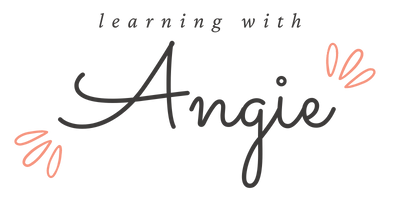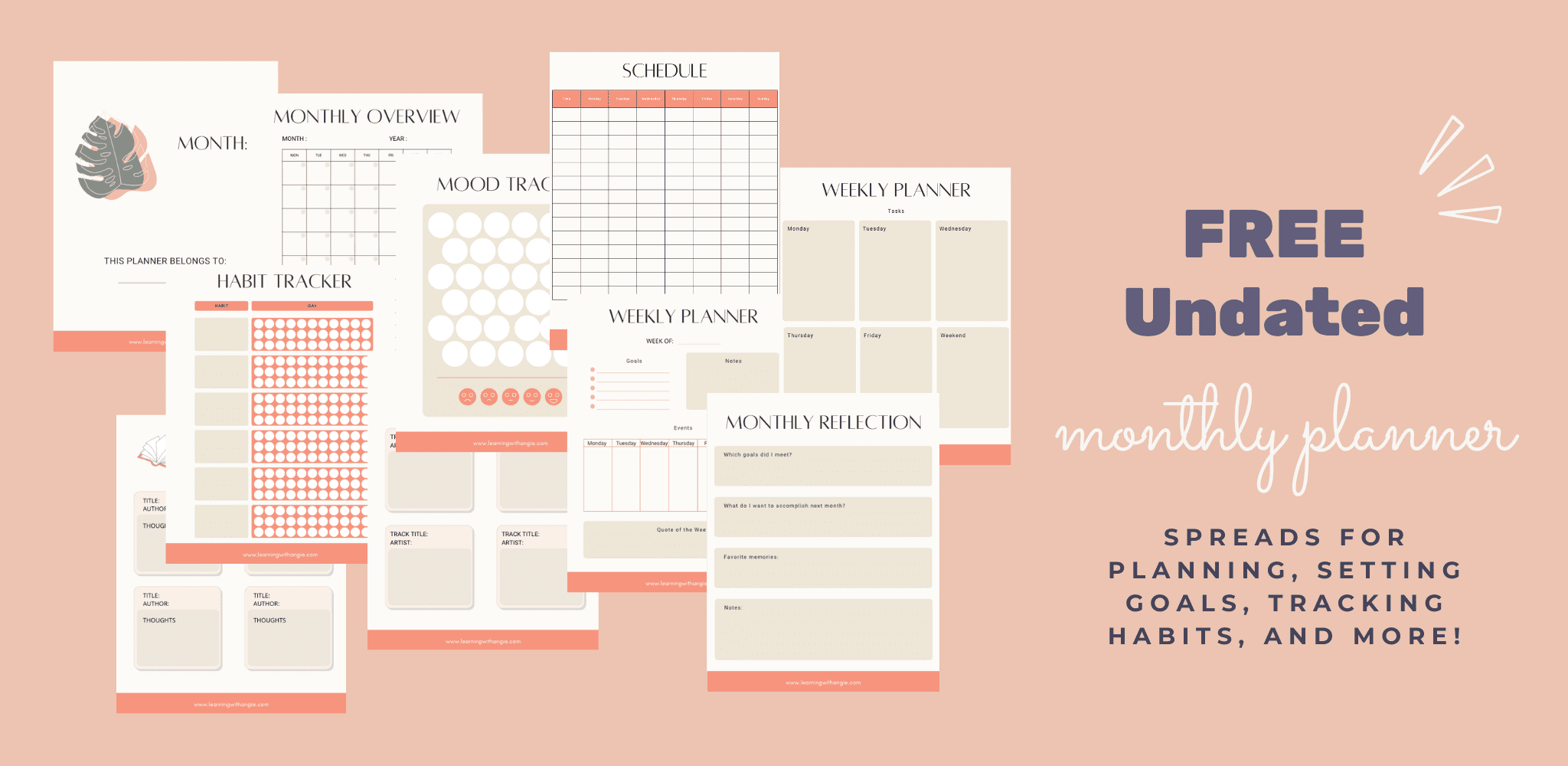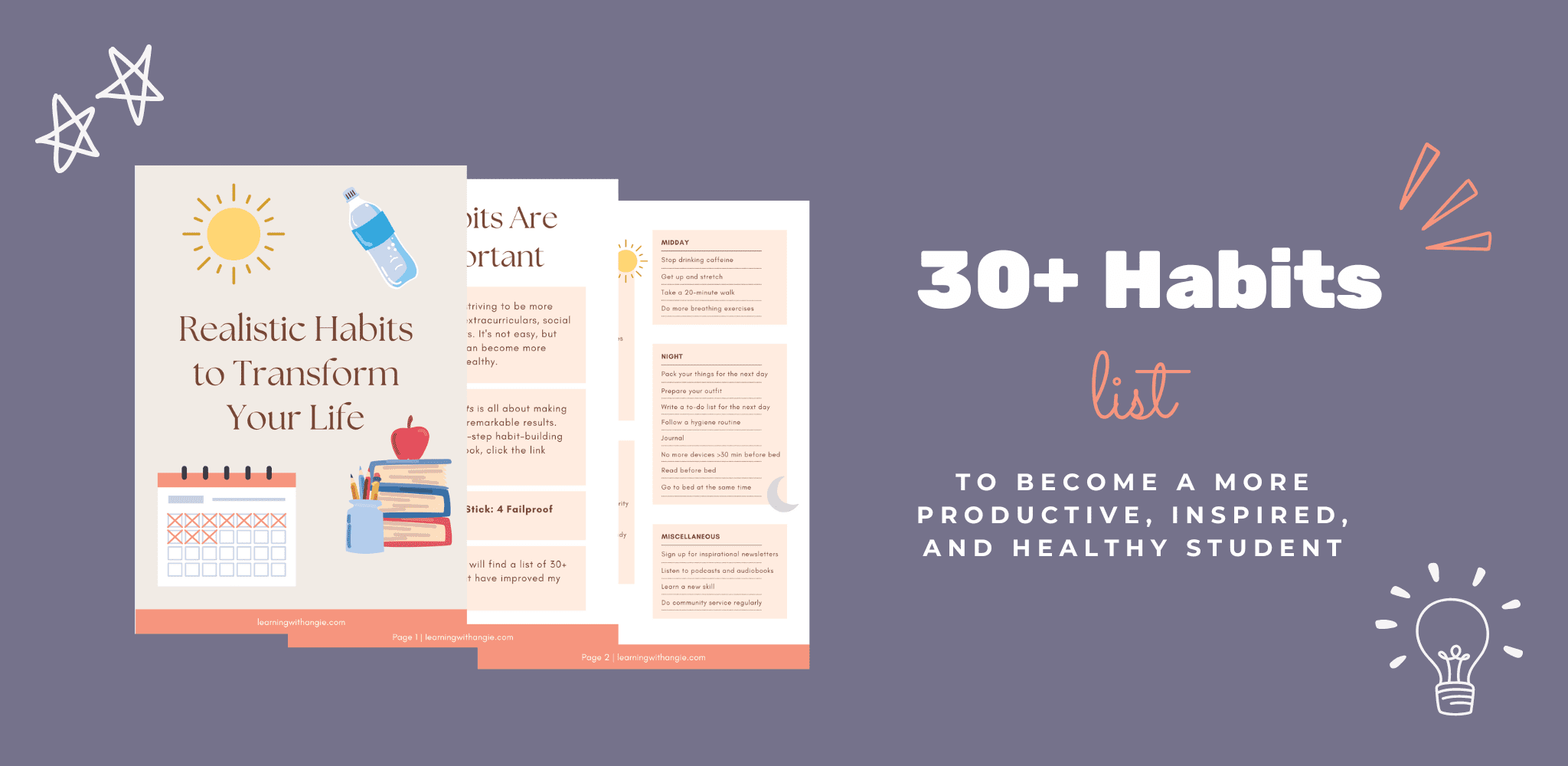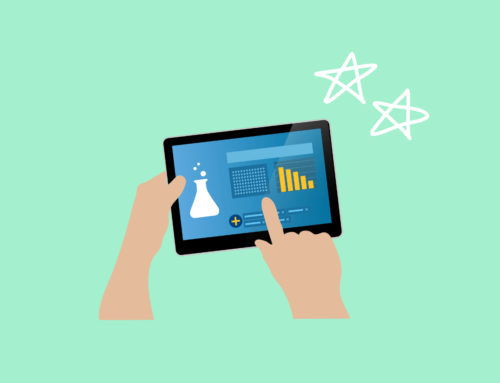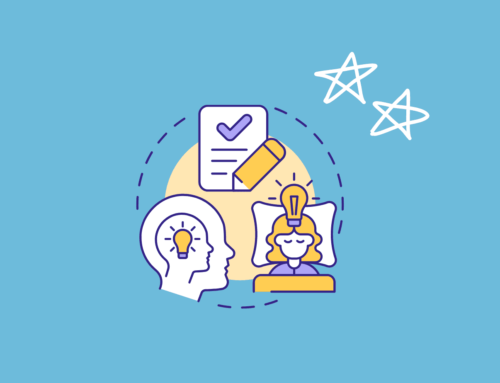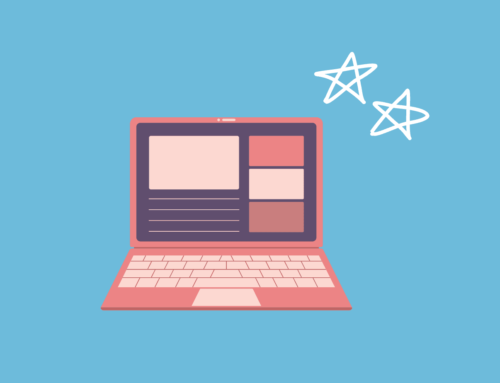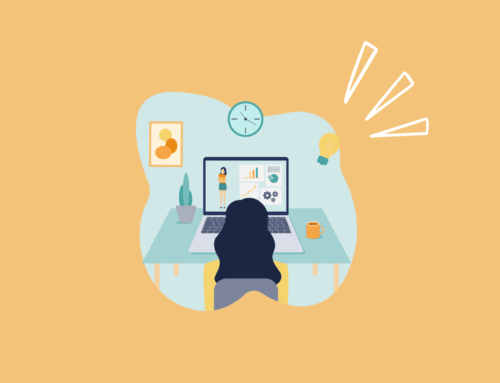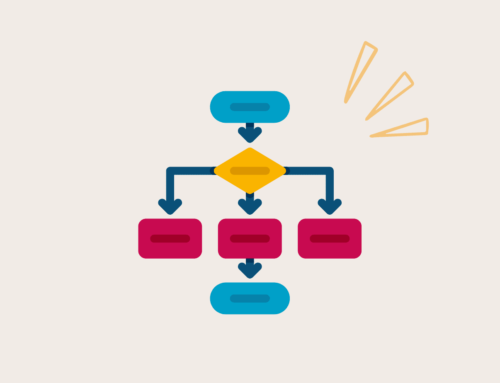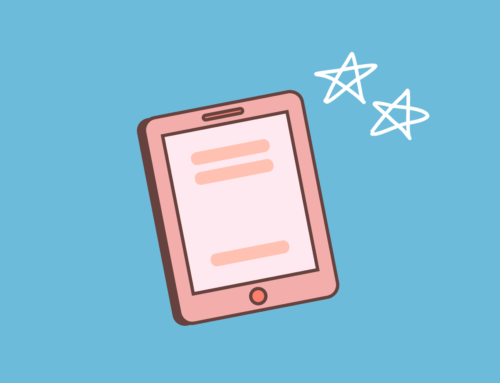If you struggle with avoiding your phone while studying, the Forest app may be the perfect solution.
Before using the Forest app, I found myself reaching for my phone whenever A) I was bored or B) I was stuck on something difficult while studying. However, reaching for my phone interrupted my thought process and made my attention span problematically short.

As a result, I decided to do a dopamine detox for studying. As part of my detox, I wanted to reduce my phone usage to increase my focus while studying.
To do so, I downloaded the Forest app. This app was so effective in reducing my screen time and boosting my productivity that after my detox, I’ve continued to use it.
In this article, I’ll be covering:
- What the Forest app is
- How to set up Forest and plant your first tree
- A detailed look at every single feature in Forest
- Additional tips to use the Forest app for studying
Let’s jump in!
How Does the Forest App Work?
Forest is a productivity app that gamifies phone-free time. Whenever you want to avoid using your phone, you plant a virtual tree for a specified amount of time.
During that time, exiting the app will cause the tree to wither and die. Technically, nothing happens when the tree dies (although you do lose virtual coins).
However, trying to save a virtual tree is surprisingly motivational. When I open my phone and see that I have a few minutes left, I’d rather wait out the time than kill my tree.
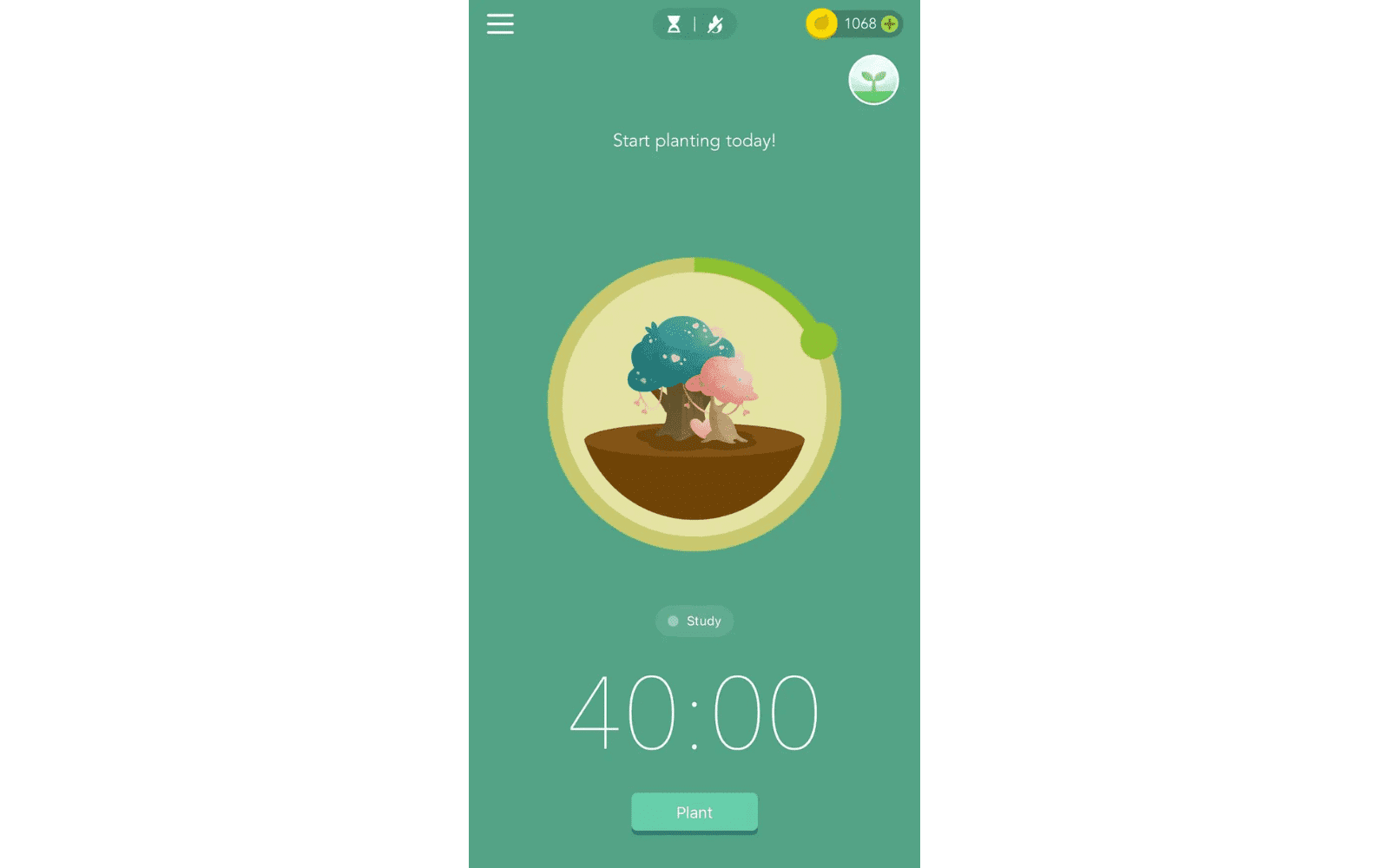
Plus, you earn virtual coins for planting healthy trees. You can use these coins to buy new tree species.
The Forest app is also partnered with Trees for the Future, a Maryland-based non-profit that works to reduce poverty and restore the environment in developing communities. Once you earn 2500 virtual coins, you can use them to donate a real tree to their cause!
Is the Forest App Useful for Studying?
The Forest app has been a life-changer for me as a student. Not only has it reduced my phone usage, but it has also enabled me to track the amount of time I spend studying and doing other activities.
Also, instead of going on my phone during study breaks, the app helps me take more mindful breaks, such as by going on a walk or just focusing on an object in the distance (this is good for your eyes).
These are just a few of the ways the Forest app has helped me as a student. I’ll cover all the app features in-depth in the rest of this post.
How to Set Up Forest and Plant Your First Tree
Step #1: Download the App
Head to the App store and download the app. It costs $3.99 for iOS users (in my opinion, this money is totally worth the amount of time this app will save you).
Step #2: Create an Account
Once you open the app, you’ll see a sidebar with a “Settings” tab at the bottom. Click on it and create an account.
If you want to download the app on multiple devices, you can. For example, I downloaded Forest on both my mobile and tablet device.
Make sure to log in with the same account on all devices, so that your progress is synced.
You may also like “11 Ways to Stop Getting Distracted by YouTube While Studying”
Step #3: Plant Your First Tree
On the main screen, you’ll see a tree and a timer. Drag the green circle around to adjust the length of time. Once you’re happy with the amount of time, click the “Plant” button.
You’ll notice that in the first ten seconds, you have the option to cancel the timer. If you suddenly realize you need to respond to a text or dial a call, then cancel the timer.
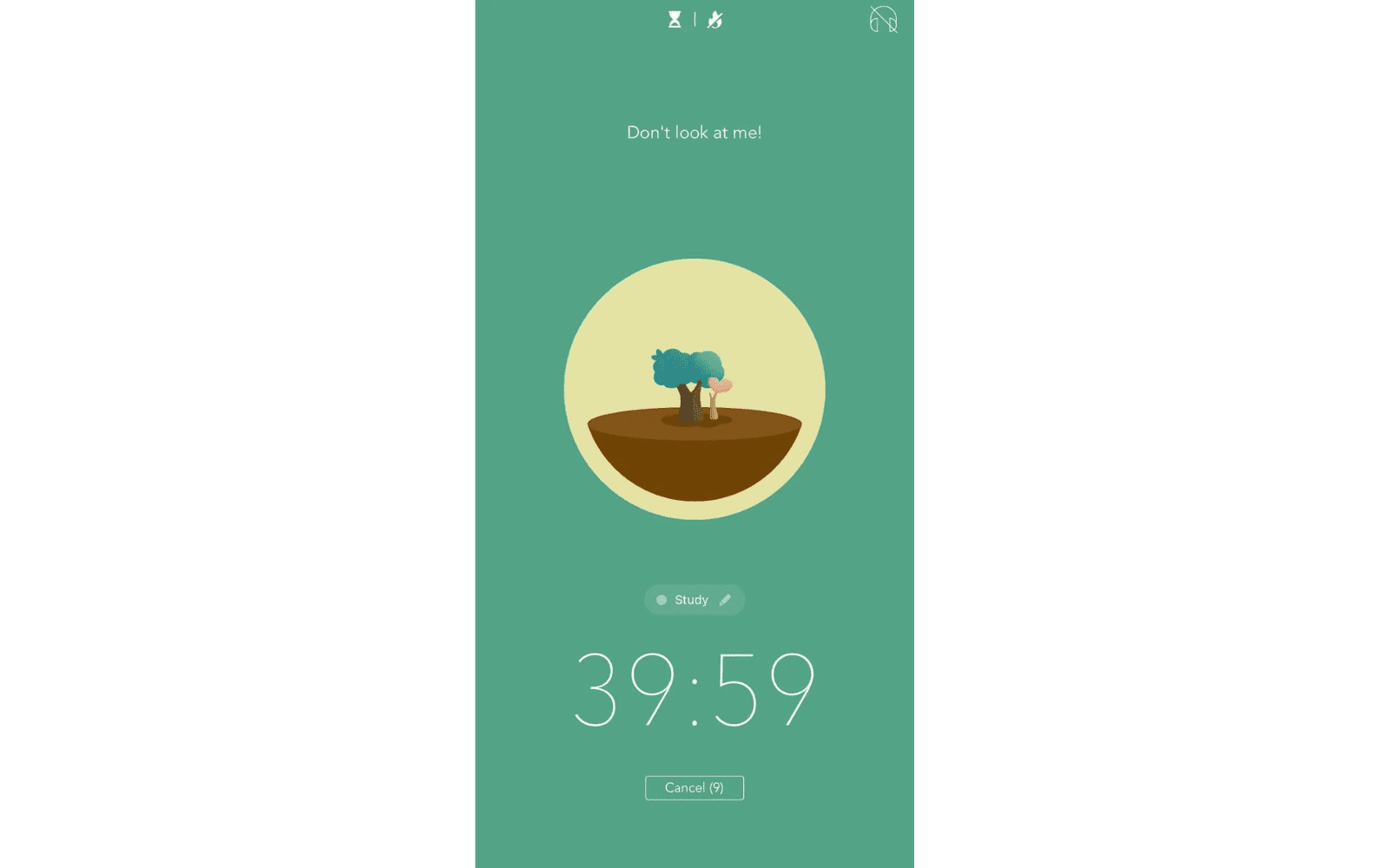
Otherwise, put your phone down and wait until the time has elapsed. You’ll receive a notification once the time is up.
If you planted your tree successfully, you earn virtual coins to spend in the store.
An In-Depth Look at Forest’s Features
As you can probably tell by now, the Forest app is super easy to use. You can set up Forest and plant you first tree within two minutes.
However, there are several other features you should be familiar with to maximize the app. Keep reading to learn about them:
Main Screen
At this point, you should already be familiar with the main screen, where you plant your trees and set the timer.
However, you may have noticed that there are some other options on the screen.
At the top, you have the option to switch between the Timer and Stopwatch settings.
Timer
In the Timer setting, you set a fixed time for how long your tree will take to grow. There are three options under this setting:
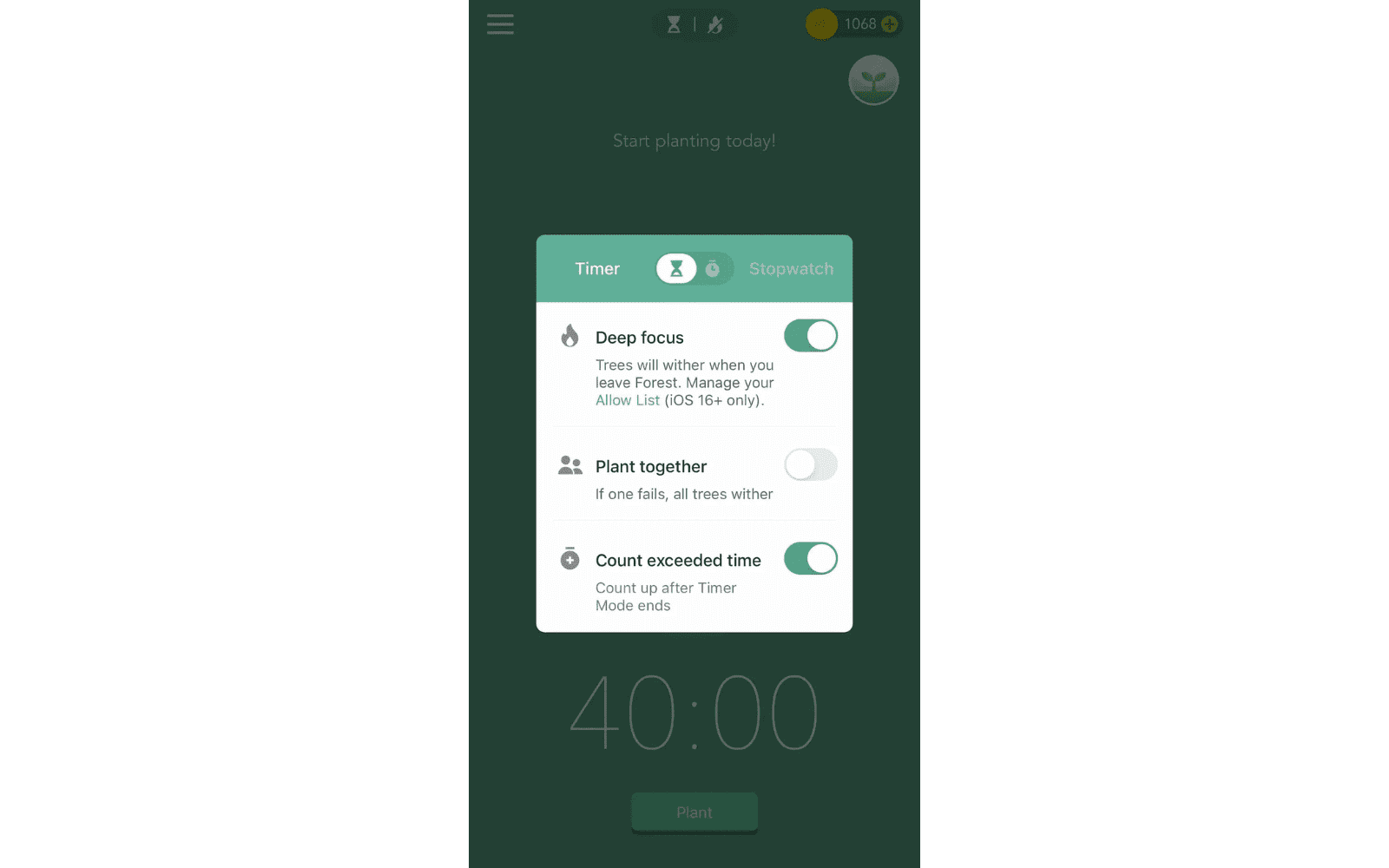
- Deep Focus: When this is toggled on your tree will wither if you leave the app. However, you can set up an Allow List (iOS 16+) containing apps that you can access without your tree dying. I recommend turning this feature on.
- Plant Together: If you have friends in the Forest app (I’ll get to adding friends later), you can toggle this feature on. Once you turn it on, you’ll have the option to create a room or join a room. If anyone in the room fails to grow their tree successfully, then everyone’s trees die.
- Count Exceeded Time: The timer continues counting even after the specified time is up. You earn additional coins for the exceeded time. For example, if you set your timer for 30 minutes, but end up not using your phone for 40 minutes, you earn coins for the additional 10 minutes. I recommend turning this feature on because it gives you a more accurate measurement of your focused time.
Stopwatch
In the Stopwatch setting, you don’t need to set a timer. Instead, just click “Plant” and the stopwatch will start ticking.
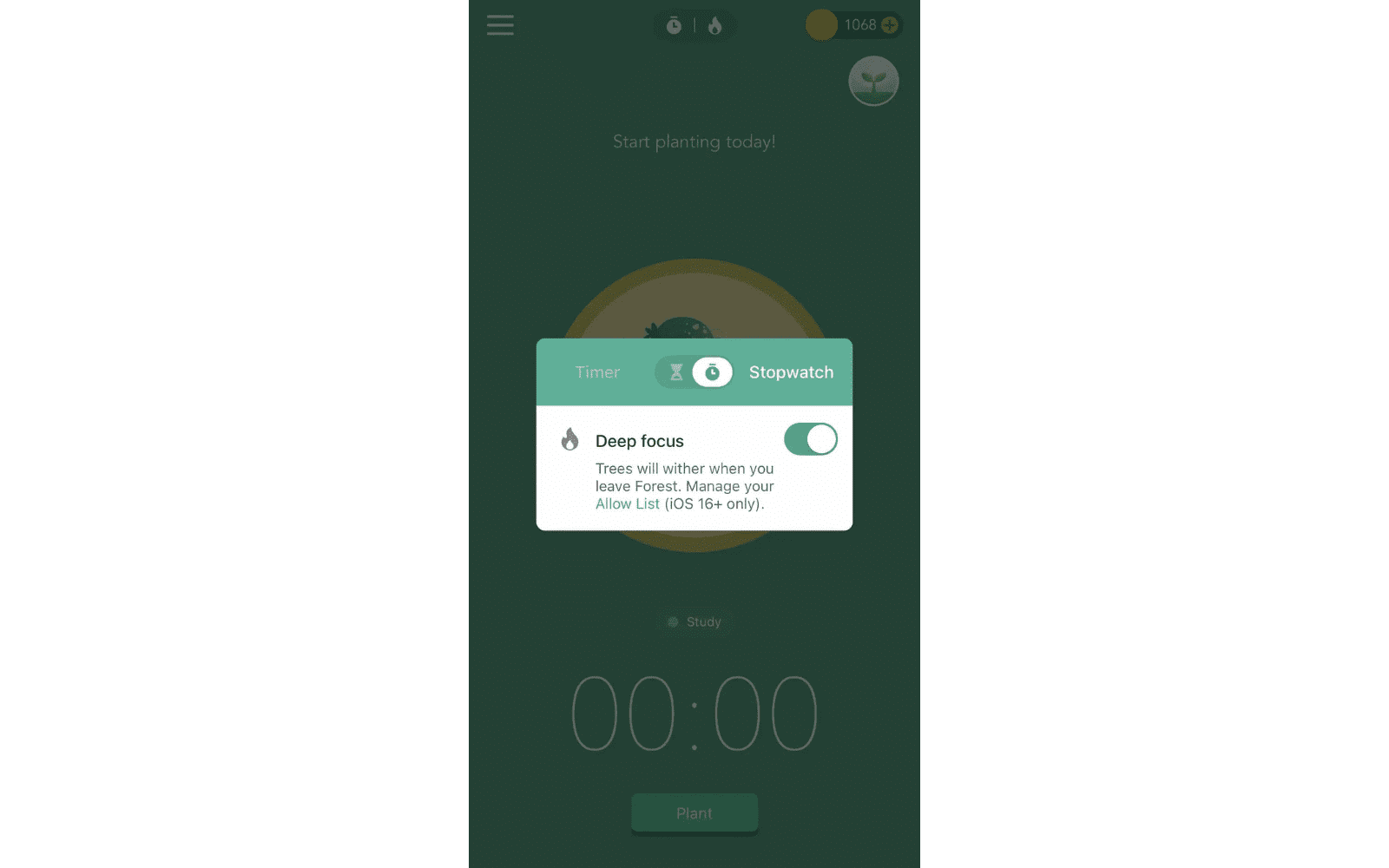
If you reach at least 10 minutes, you’ll get a tree added to your virtual forest.
Favorites
If you find it annoying to set a particular tree-species-and-time combo every time, you can set the combo once and heart it. The combo will then show up in your “My Favorite” tab.

Settings
In the Settings tab, you’ll find several categories. I’ll be covering each of those categories below:

Planting and Timer
As I mentioned, the Deep Focus feature includes an Allow List. You can customize your Allow List here.
You can also add Custom Phrases. The app has default phrases that show when your tree is growing, when your tree has successfully grown, and when your tree dies.
For instance, some of the default phrases for when your tree is growing are:
- Keep up the good work!
- Stop phubbing!
- Put your phone down!
You can add some of your own. Here’s one I added:
The next feature is Keep Screen On, which prevents your screen from turning off even when you don’t touch it. I prefer leaving this toggled off since seeing my phone screen distracts me.
The last feature in this category is Extend Time to 3hr, which I have toggled on. By default, the maximum time you can set on the timer is 2 hours. This feature extends the maximum time to 3 hours.
Forest Overview
In this section, you can choose the First Day of the Week and The beginning time of a day, both of which are fairly self-explanatory.
You can also select Display Focused Time in Hours, which is toggled on by default.
The Don’t Expand Forest Land Unless It’s Full feature enables you to view your trees in a more compact way.
Lastly, you can choose Arrange Trees by Planting Time so that they’re arranged in the order you planted them.
Social and Friend
In this section, you have the ability to toggle Hidden from Global Ranking on or off. The Global Ranking is a list of the top 100 users worldwide, located in the Friends tab. This feature doesn’t make much of a difference unless you make it to the top 100.
You can also choose to Allow Friend Requests Sent Through Profile, although most users probably won’t find your profile unless you rank in the top 100.
Lastly, you can Allow “Plant Together” Notifications to receive invites from friends to join rooms. (Remember that once in a room, if anyone’s tree dies, then everyone’s trees die.)
Sound and Notification
The first feature, Planting Reminder, allows you to set notifications reminding you to plant a tree. For example, if you want to be device-free from 6 pm to 8 pm each evening, set a reminder to plant a tree at 6 pm daily.
The Sound Effect feature enables all sound effects in the app, and the Notification feature allows you to receive all notifications from the app (such as when your tree has grown successfully).
The remaining categories—Other, About Forest, and About Us—are fairly self-explanatory, so I’ll skip over those.
Tags
The Tags tab is the next tab you should be familiar with. This is where you can create, delete, and edit tags.
Tags are used to label trees with the activity you did while the tree was growing.
The Forest app comes with several default tags, and I’ve added a few of my own.

Forest
In the Forest tab, you can view all the trees you’ve grown during a given day, week, month, or year.
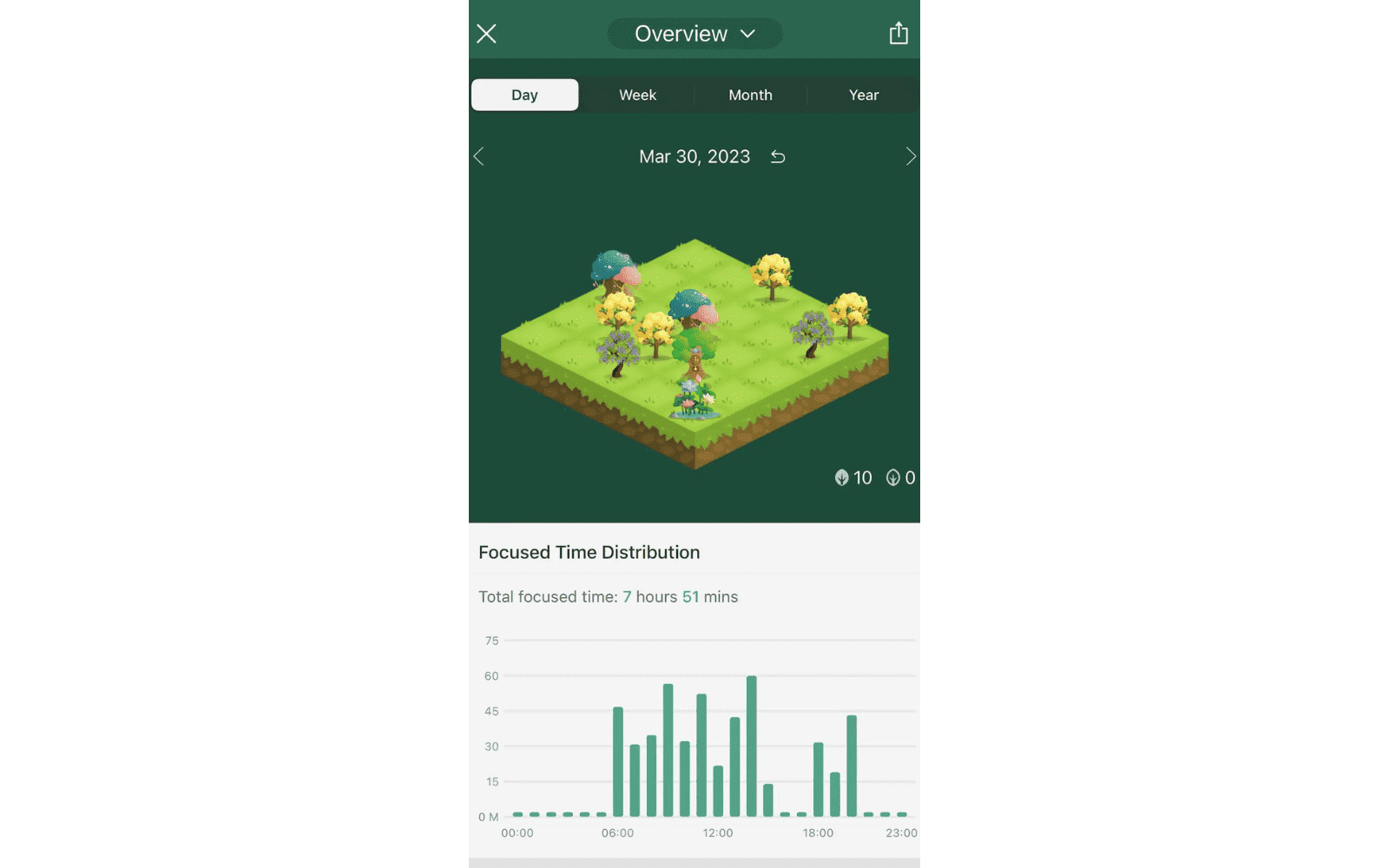
Some of my other favorite features in this tab are:
- The Focused Time Distribution graph, which shows the distribution of my focused time throughout the day.
- The Tag Distribution pie chart, which shows the percentage of time I spend on various activities.
If you click on the Overview dropdown at the top, you can select one or more tags, so that only trees labeled with those tags are displayed.

Timeline
The Timeline tab shows you all the trees you’ve planted in chronological order. If you use Forest on multiple devices, you may need to refresh this tab frequently to ensure all devices are synced.
Friends
If you have Friends in the app, you can view everyone’s profiles ranked by the amount of focused time.
There is also a global ranking tab, which displays the top 100 users in a given week.

You may also like "9 Guaranteed Ways to Overcome Procrastination for Students"
Achievements
Apart from growing trees, you can earn virtual coins by collecting awards in this tab.

Store
In the Classic section of the Store, you can purchase new tree species. At the top, you’ll see the option to invite friends. By inviting friends, you earn time crystals and exclusive tree species.

In the Exclusive section of the Store, you can view time-limited events. When these events roll around, you can participate in them to earn an exclusive tree species for free. Once the event passes, you can only purchase these tree species using time crystals.

In the Sound section of the Store, you can purchase ambient sounds. When you’re growing a tree, you’ll see a headphones icon in the top right-hand corner. To turn on an ambient sound, simply click on this icon.
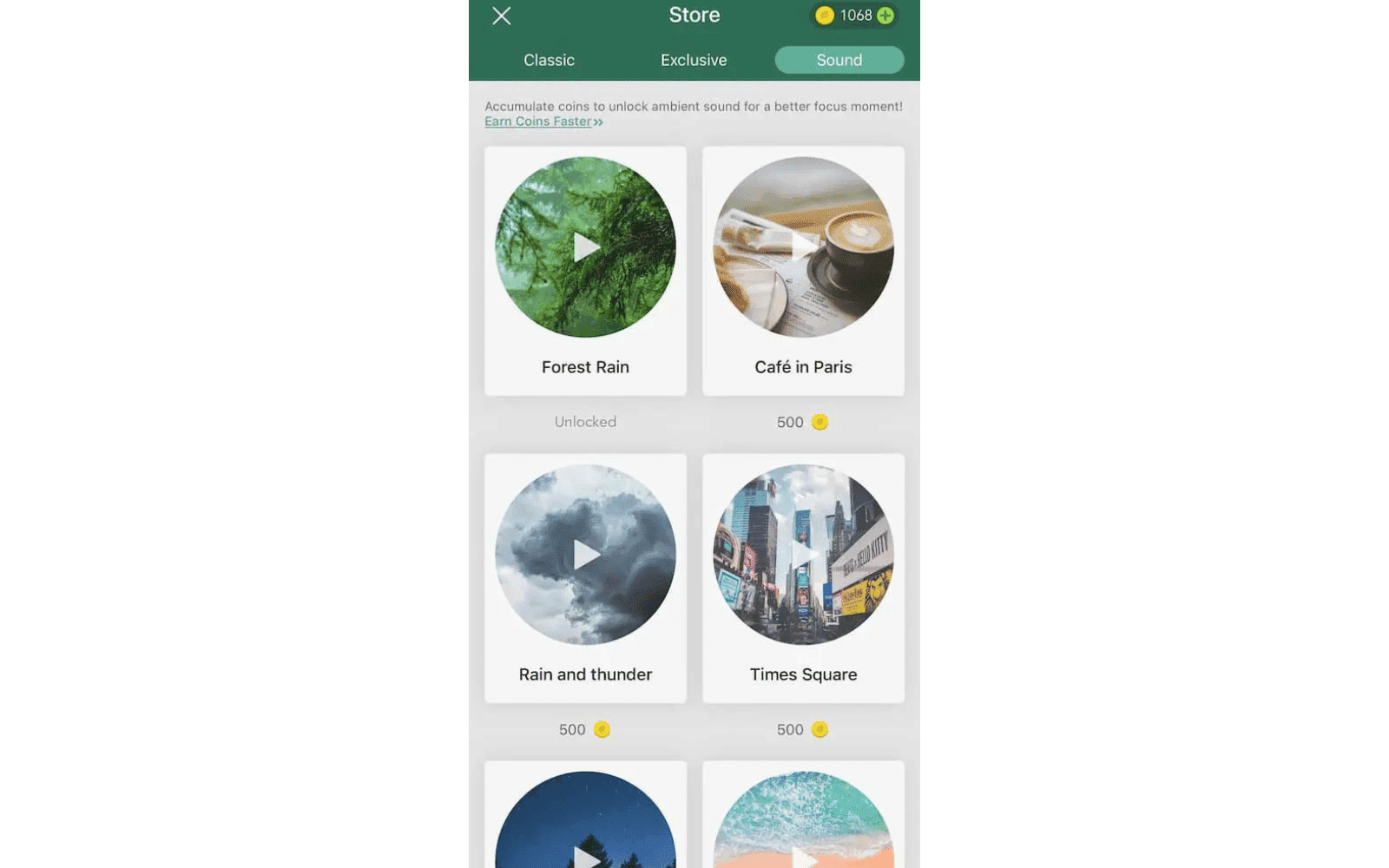
Real Forest
As I mentioned, the Forest app partners with Trees for the Future. With 2500 virtual coins, you can donate a real tree to their cause.
Unfortunately, each user can only donate a maximum of 5 trees. Nevertheless, this is still a great opportunity to contribute to a meaningful cause.
News
The News tab is fairly self-explanatory—it’s a place where the app makers post updates. Any time new features are added or exclusive events take place, you’ll find notices here.

Additional Tips to Maximize the Forest App for Studying
Download the Chrome Extension
You may be wondering, “How can the Forest app prevent me from getting distracted on a desktop device?”
Luckily, you can download the Forest Chrome extension. As with the mobile and tablet app versions, you can set a timer and plant trees.
You can also create an Allow List and Block List and switch between the two modes. (When Allow List mode is on, you can only access websites on the list. When Block List mode is on, you cannot access any websites on the list.)
Check out this quick guide on how to use the Forest Chrome extension.
Use the Pomodoro Technique
The Pomodoro technique is a productivity strategy in which you:
- Study in 25-minute sessions
- Take a 5-minute break in between
- Take a longer break of 10-15 minutes after 4 study sessions
You can implement the Pomodoro technique using the timer in the Forest app.
Once you finish a work session, you'll notice a clock icon on the bottom left. Click on this to set a timer for a break.
You may also like "7 Secret Tips For Studying That Will Transform How You Study"
FAQ
Does Forest app really plant trees?
Yes, Forest is partnered with Trees for the Future, an organization dedicated to reducing poverty and restoring the environment in developing communities. Using 2500 virtual coins, you can donate a real tree to their cause.
How do you get more trees in the Forest app?
Head to the Store tab in the sidebar and spend virtual coins to unlock new tree species. To earn coins, you need to plant healthy trees and collect awards (in the Achievements tab).
Can you turn off your phone while using the Forest app?
Yes, you can turn off your phone while using the app. However, you cannot leave the app (unless you visit one of the apps on your Allow List, which can be customized in the Settings tab).
Does Forest app lock your phone?
No, Forest doesn’t lock your phone. You can exit the app any time you choose. However, if you have Deep Focus mode toggled on (which I recommend), your tree will die if you leave the app. To remove the tree from your forest, you need to spend 60 coins.
Overview of How to Use the Forest App for Studying
If you struggle with staying focused while studying, the Forest app is the perfect solution. By installing the app (or extension) on your devices, you can eliminate digital distractions with a few clicks.
To set it up, all you need to do is:
- Head to the App Store and download Forest
- Create an account and plant your first tree
- Explore the other features in the app (e.g., planting with friends, creating tags, buying new tree species)
Forest turns reducing screen time into a game, allowing you to earn virtual coins, compete with friends, and donate to a meaningful cause—all by not using your phone! Also, you can use the Forest Chrome extension to boost productivity on your desktop.
I hope this article showed you how to use the Forest app for studying and boost your focus. Will you be using the Forest app, and if so, which feature are you most looking forward to? Let me know in the comments below!
For more posts on studying and productivity, check out:
- 7-Day Dopamine Detox for Studying
- Best Aesthetic Note Taking App (Free & Easy-to-Use)
- How to Plan Your Week as a Student and Stick to Your Plan
- How to Wake Up at 5am to Study—Tips From a Former Night Owl
- All-in-One Aesthetic Planner App for Students
- 5 Ways to Increase Attention Span While Studying Immediately
- 11 Ways to Stop Getting Distracted by YouTube While Studying

Learning With Angie is a place to share honest, unfiltered advice to promote student success. So if you’re a student (high school, college, or beyond) looking for tips on productivity, studying, personal growth, and more to reach your potential, this is the place! To read more about Learning with Angie, click here.