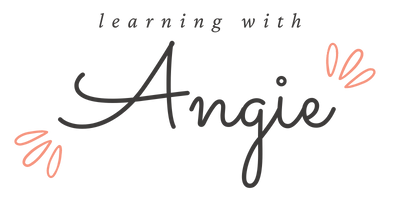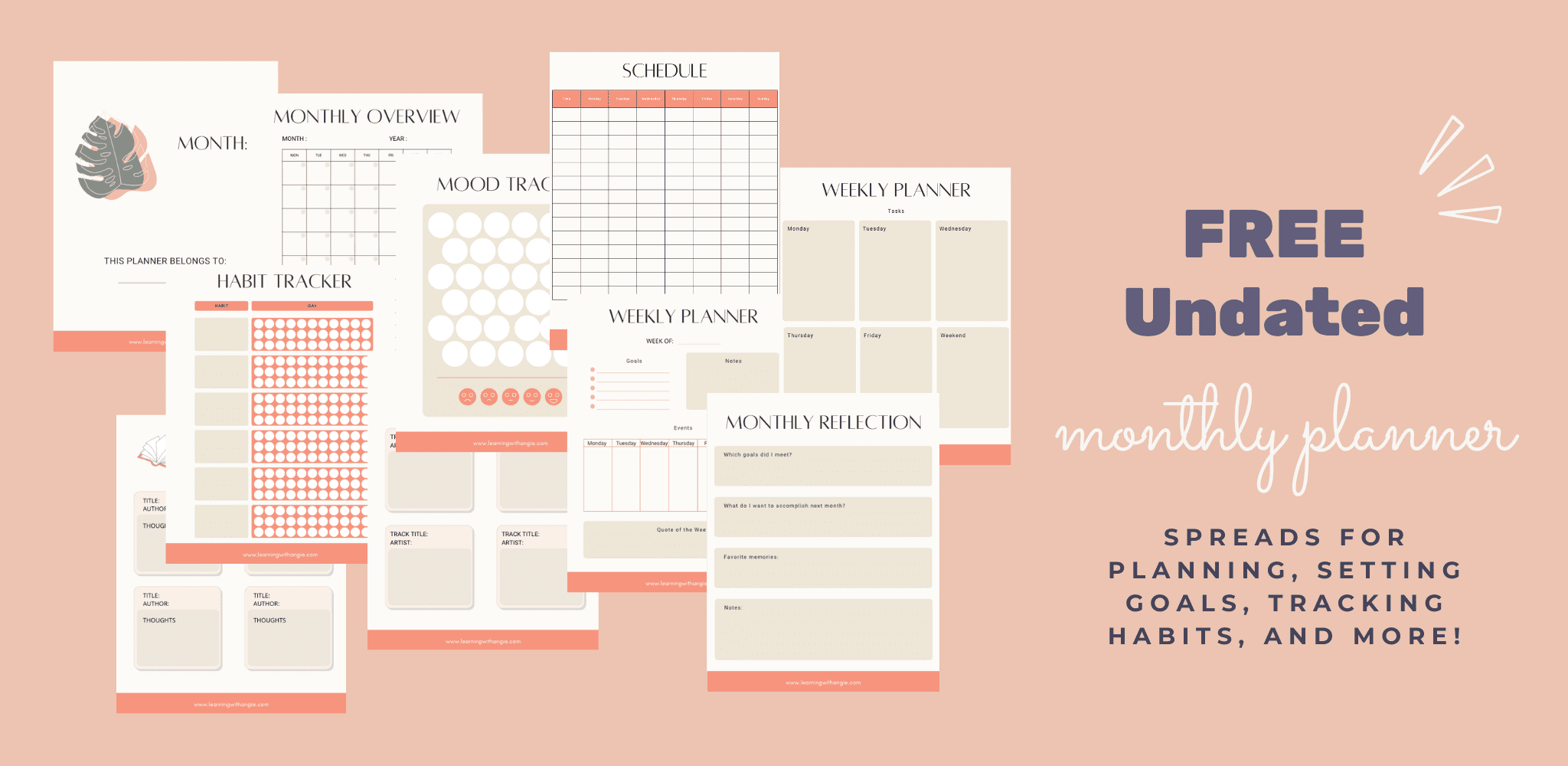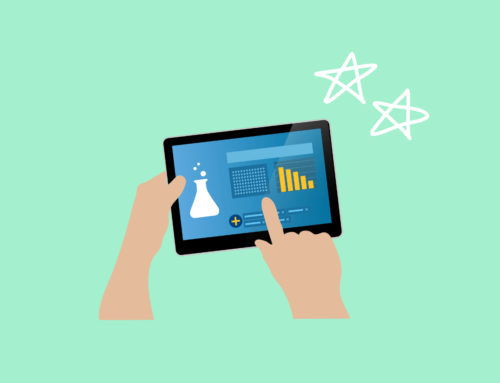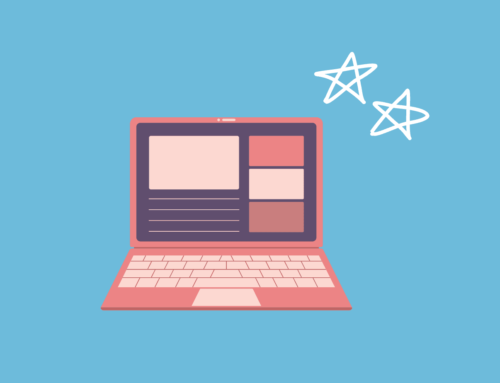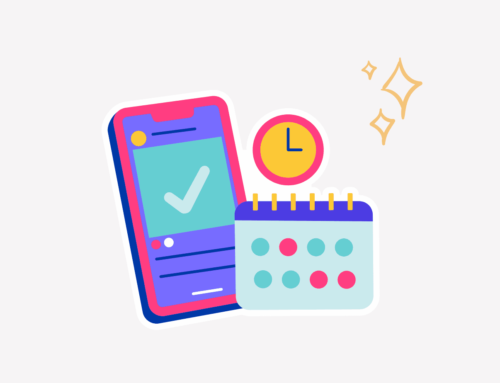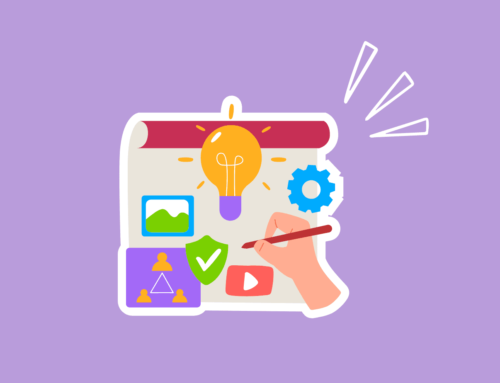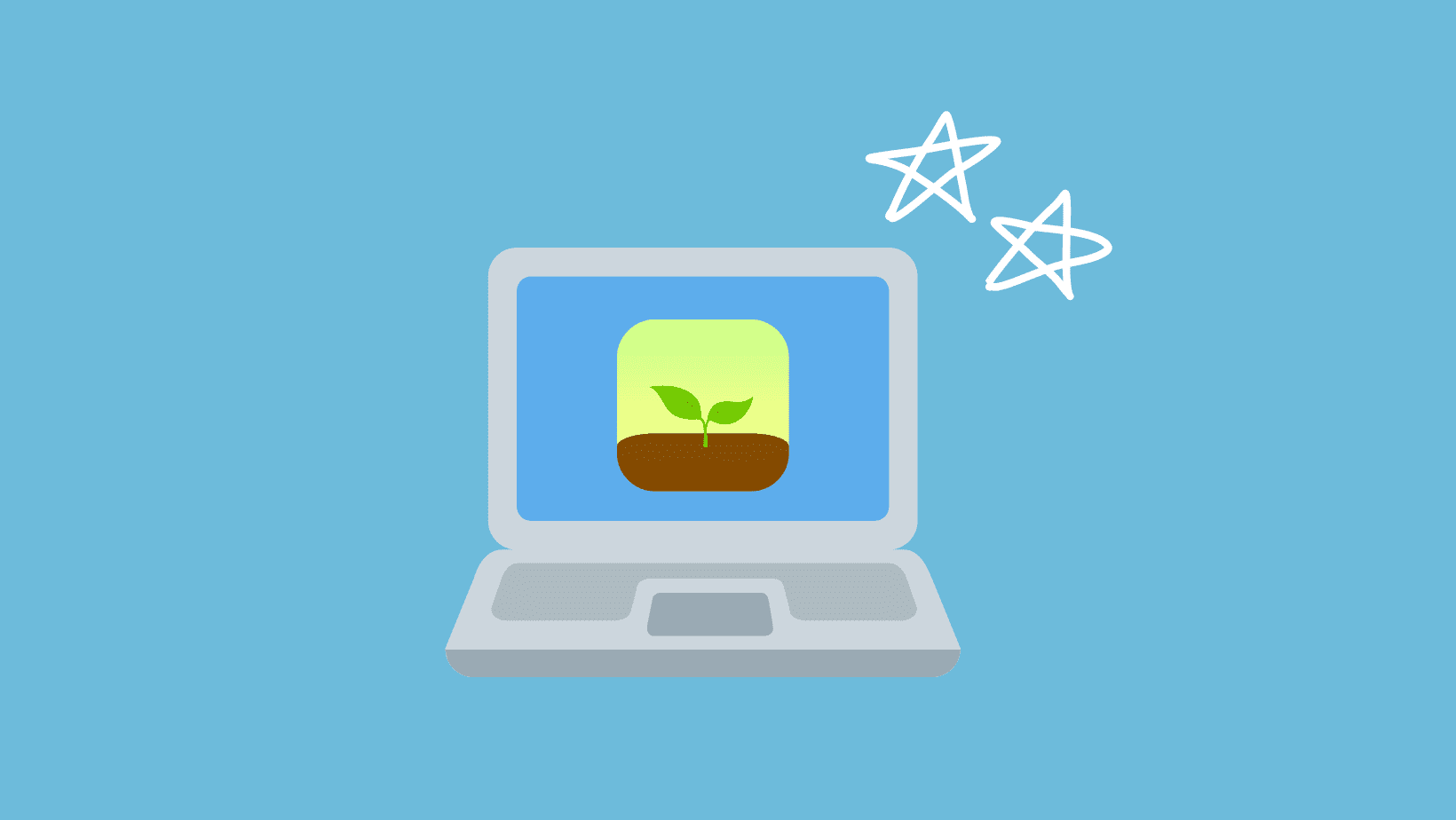
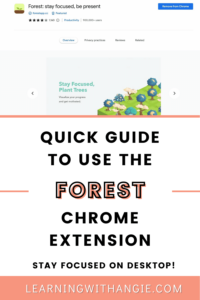
If you enjoy using the Forest app on your mobile and tablet devices, you may be wondering, “Is there a way to use it on my desktop devices?”
Luckily, the answer is yes! The Forest Chrome extension allows you to grow trees, block websites, and stay focused, much as the app version does.
In this post, I’ll be providing a quick guide on how to use the Forest Chrome extension for desktop. Since the extension is quite similar to the app, it should only take you a few minutes to follow all the steps.
Let’s dive in!
How Does the Forest App Work?
If you’re not familiar with Forest, it’s a productivity app that gamifies phone-free time. Whenever you want to avoid using your phone, you plant a virtual tree for a specified amount of time.
During that time, exiting the app will cause the tree to wither and die. Technically, nothing happens when the tree dies (although you do lose virtual coins).
However, trying to save a virtual tree is surprisingly motivational. When I open my phone and see that I have a few minutes left, I’d rather wait out the time than kill my tree.
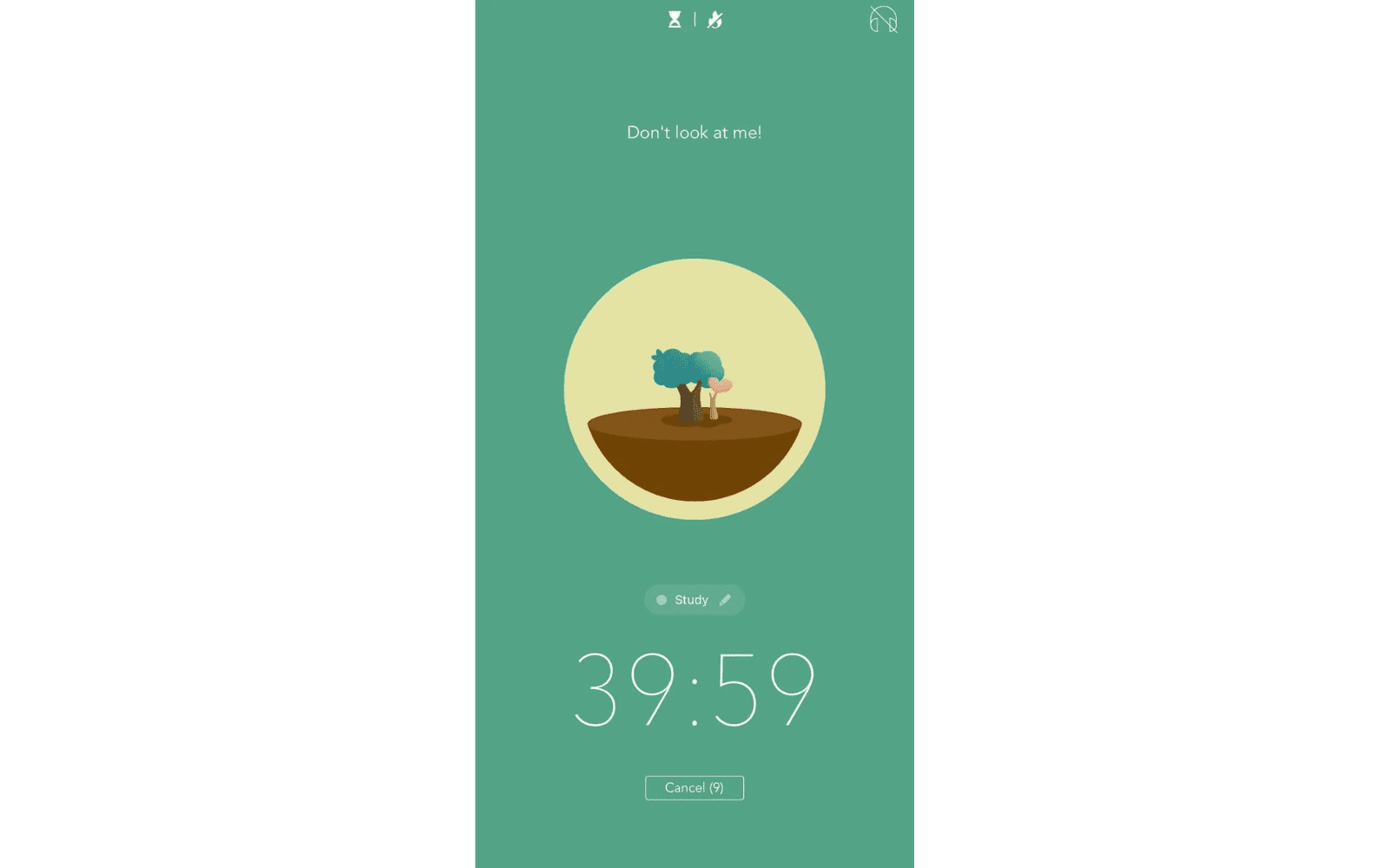
Plus, you earn virtual coins for planting healthy trees. You can use these coins to buy new tree species.
The Forest app is also partnered with Trees for the Future, a Maryland-based non-profit that works to reduce poverty and restore the environment in developing communities. Once you earn 2500 virtual coins, you can use them to donate a real tree to their cause!
Check out this post for more details on Forest and how to use it for studying.
How to Use the Forest Chrome Extension
Step #1: Download the Extension
Click on this link to download the Forest Chrome extension from the Chrome Web Store.
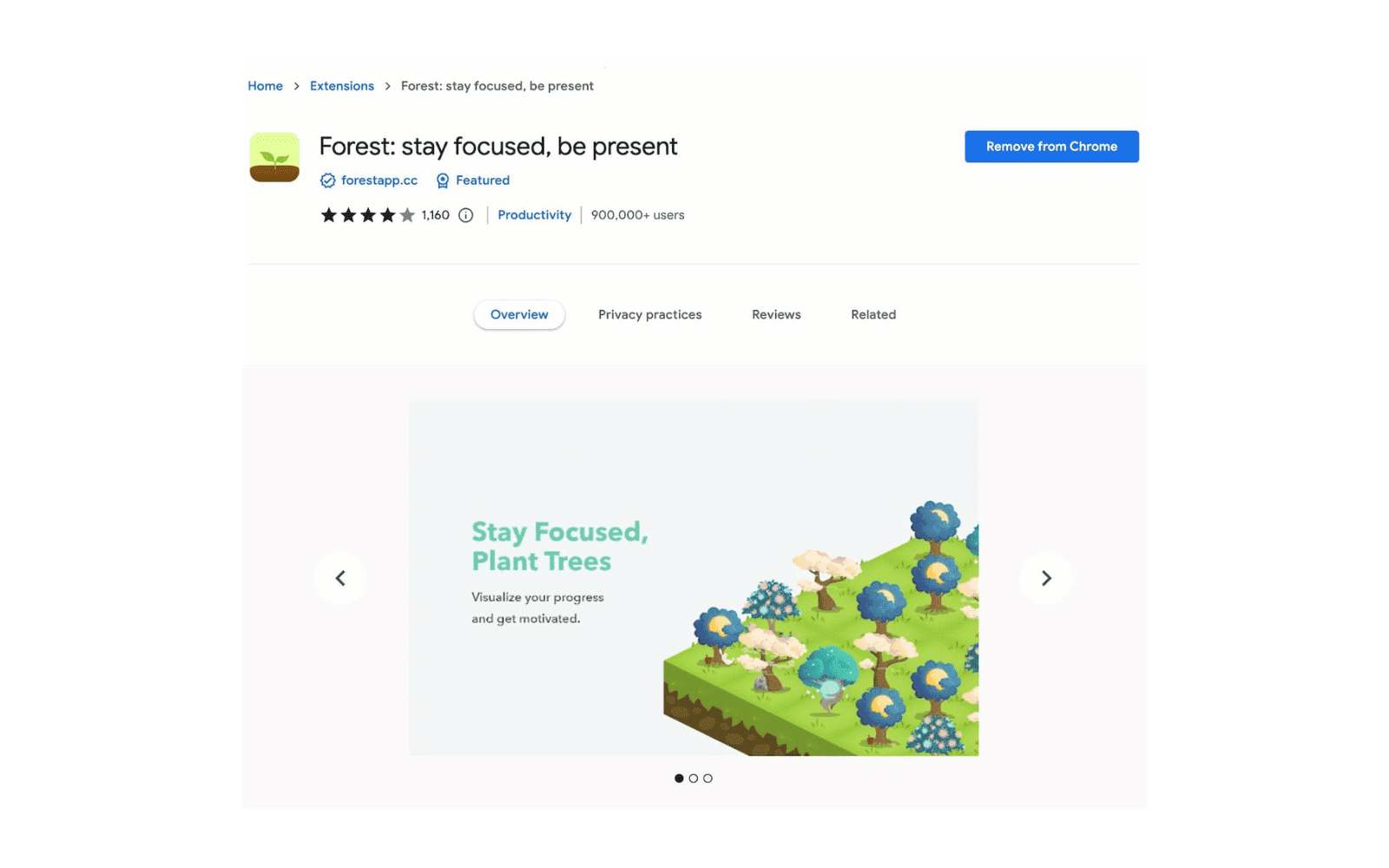
Step #2: Log into Your Existing Account
Once the extension has been installed, click on the puzzle icon in the top right-hand corner of your browser to open the extension.
Now, click on the settings icon in the corner.
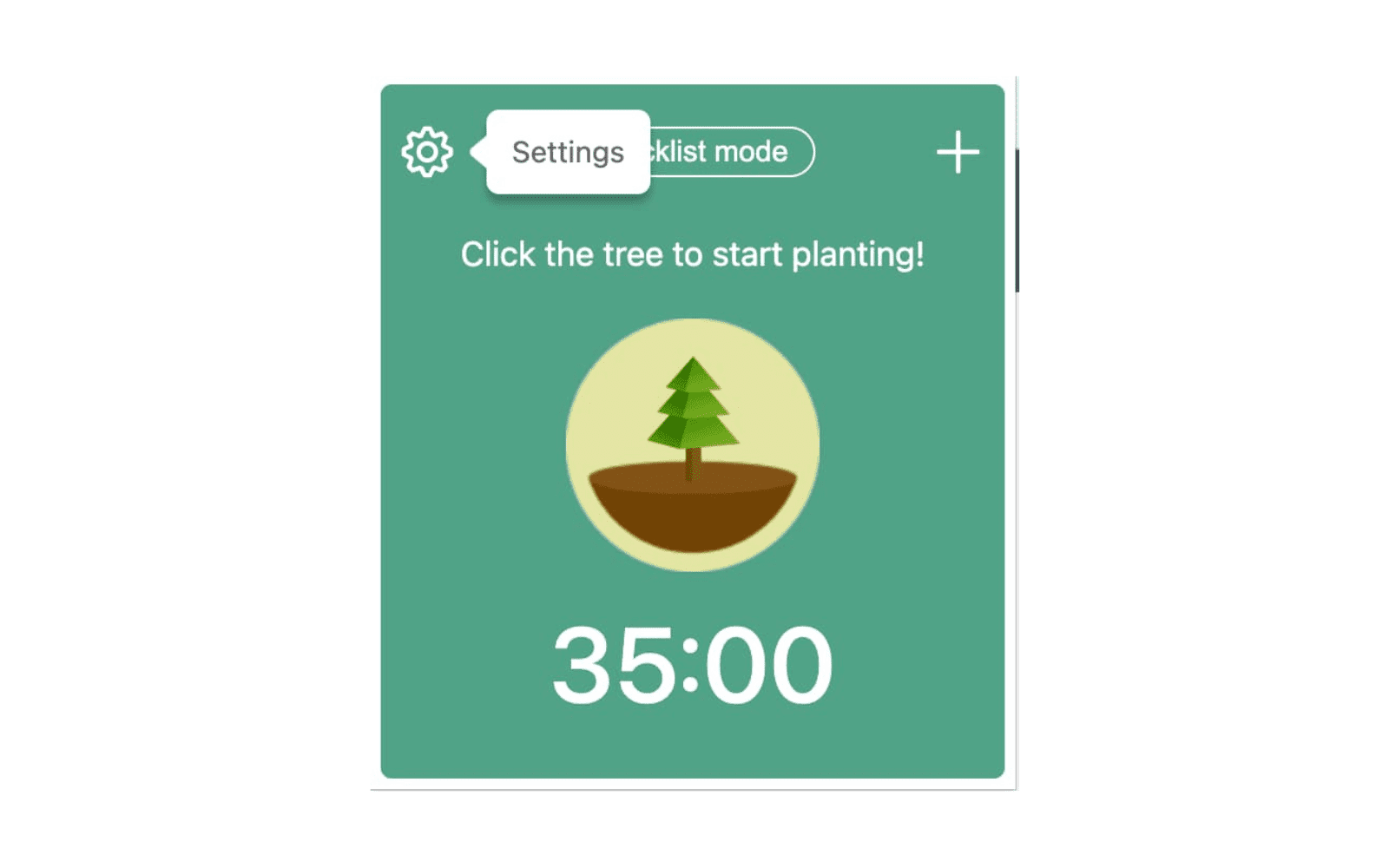
In the tab “Planting Record”, you should see the option to log in. Enter the information for your existing account.
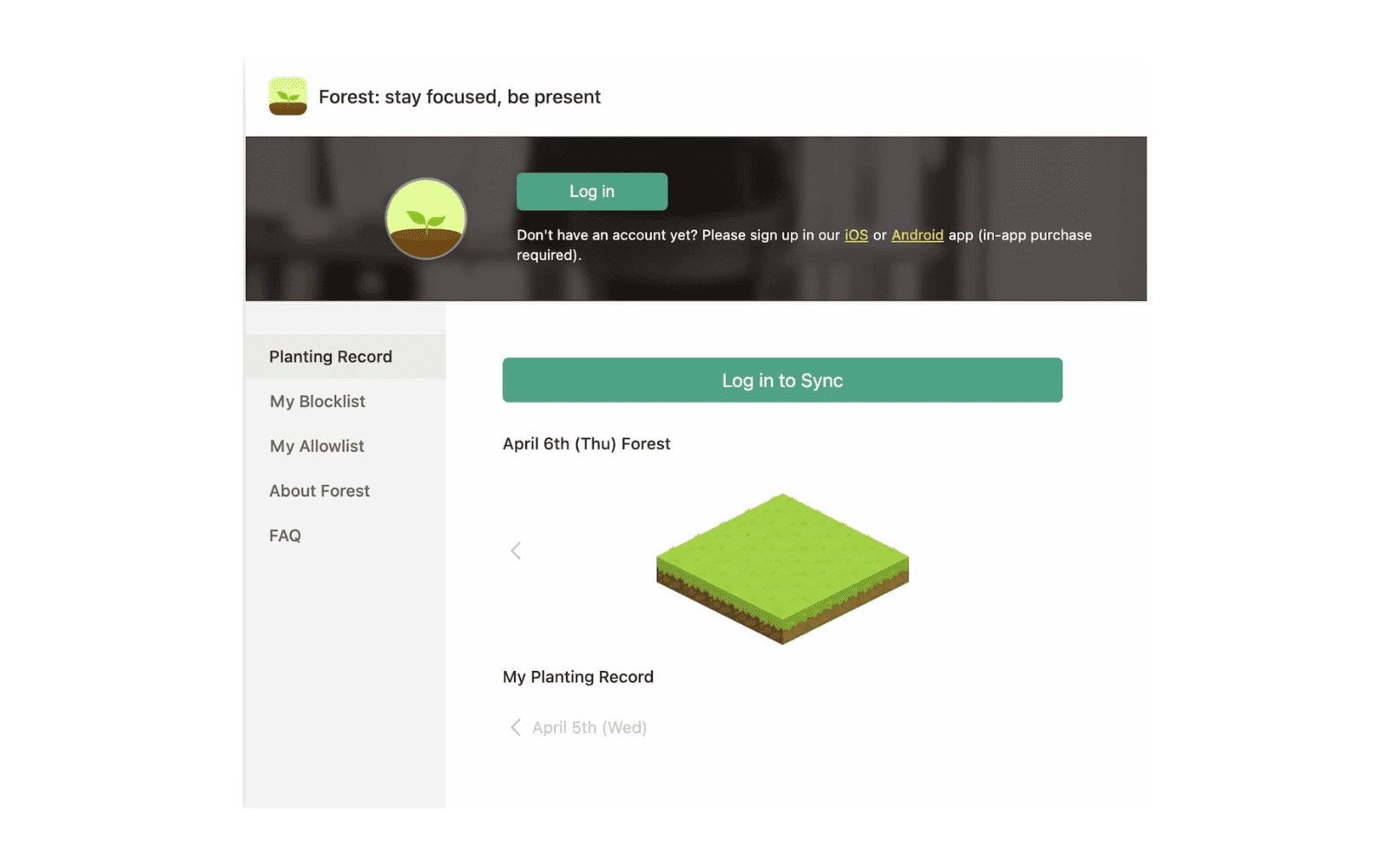
Step #3: Sync Your Progress
Click on the “Sync with Forest App” button to sync progress across all your devices. After some load time, you should see the trees you’ve already planted show up.
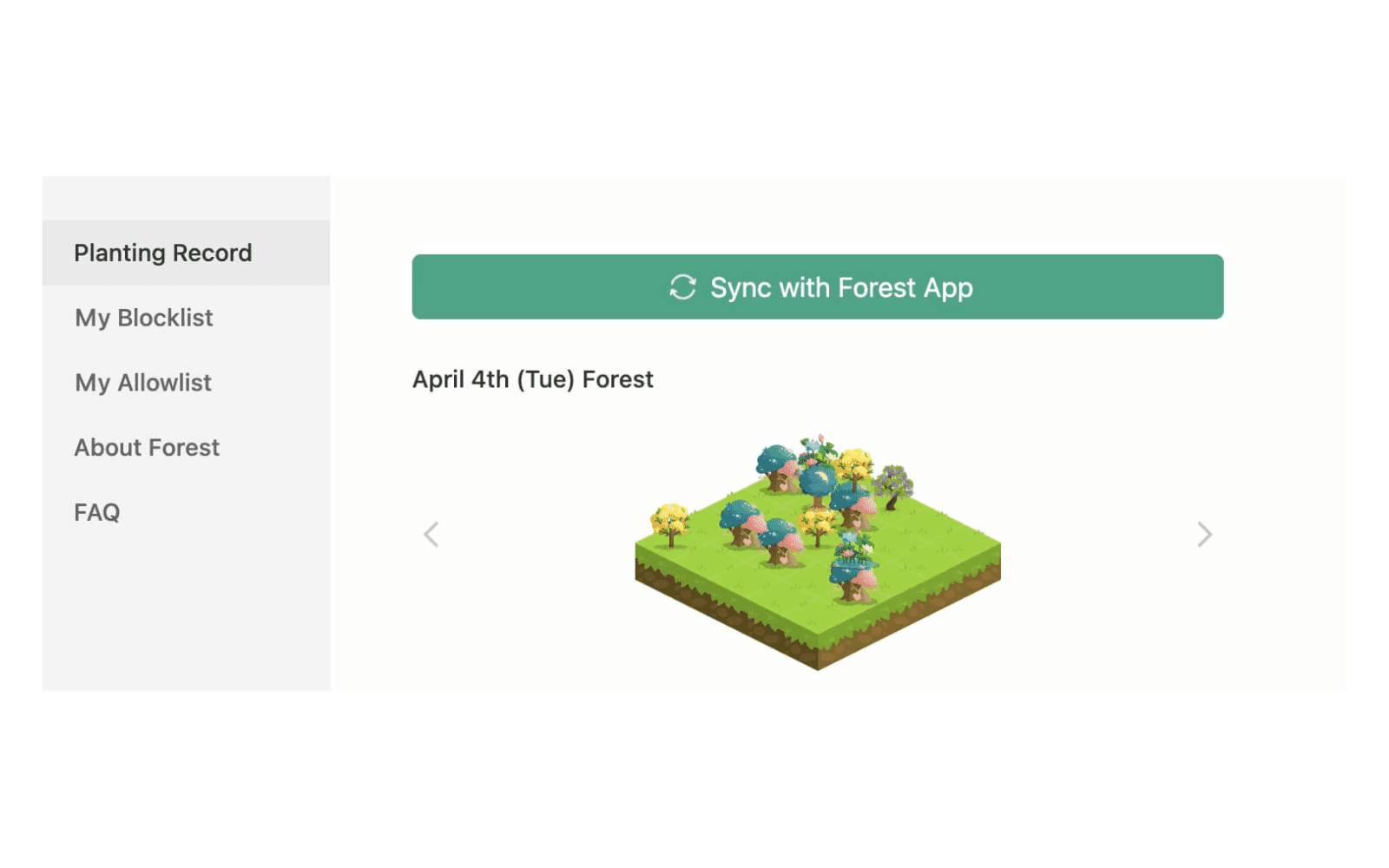
You may also like “Best All-in-One Aesthetic Planner App for Students”
Step #4: Set Up Your Blocklist
Click on “My Blocklist” and enter the websites you want to block.
When you plant trees using the Forest Chrome extension, you’ll have the option to use Blocklist mode or Allowlist mode. When Blocklist mode is turned on, accessing websites on the Blocklist will cause your tree to wither.
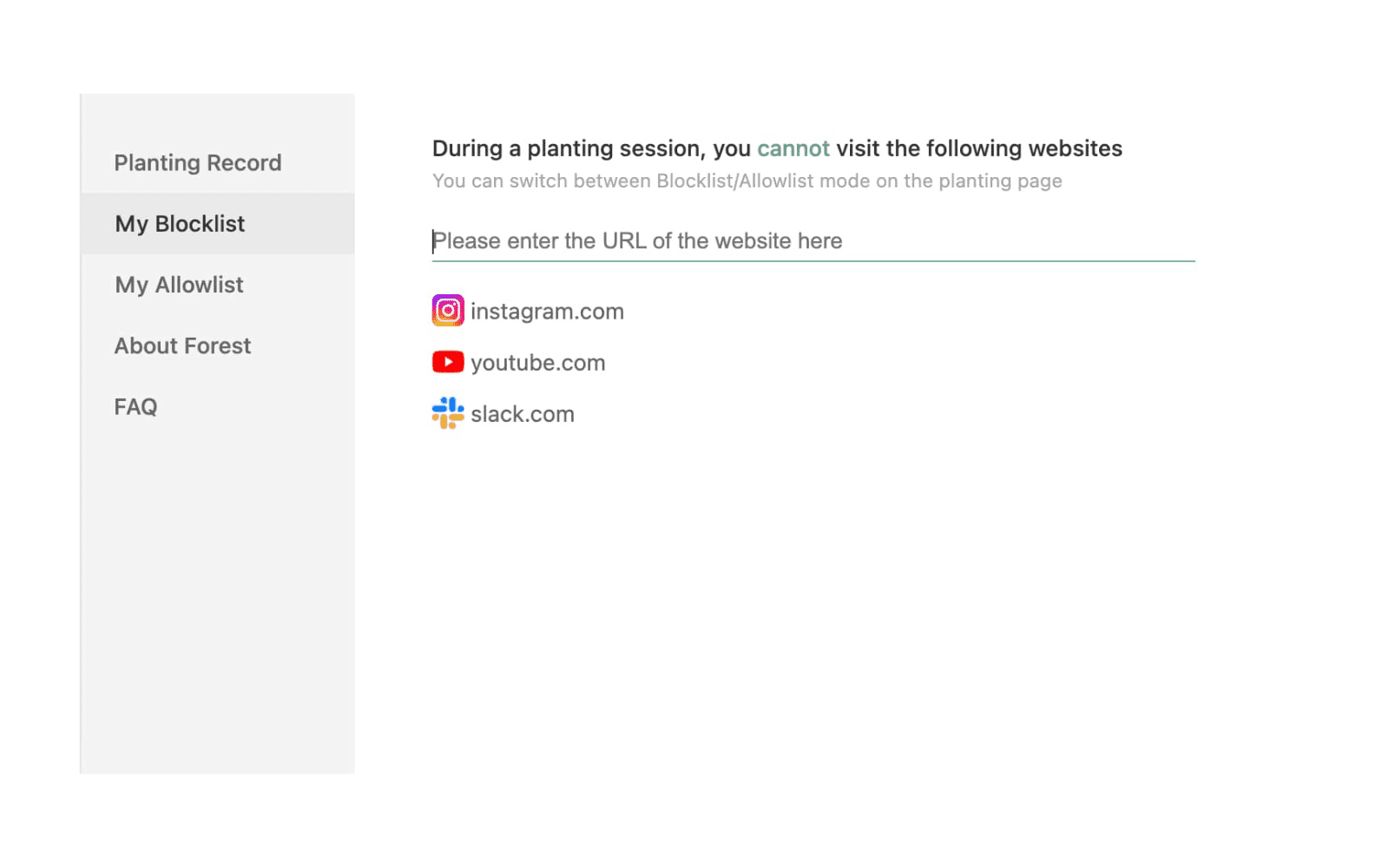
Step #5: Set Up Your Allowlist
Click on “My Allowlist” and enter the websites you need to access during work sessions.
When Allowlist mode is turned on, you will only be able to access websites on this list.
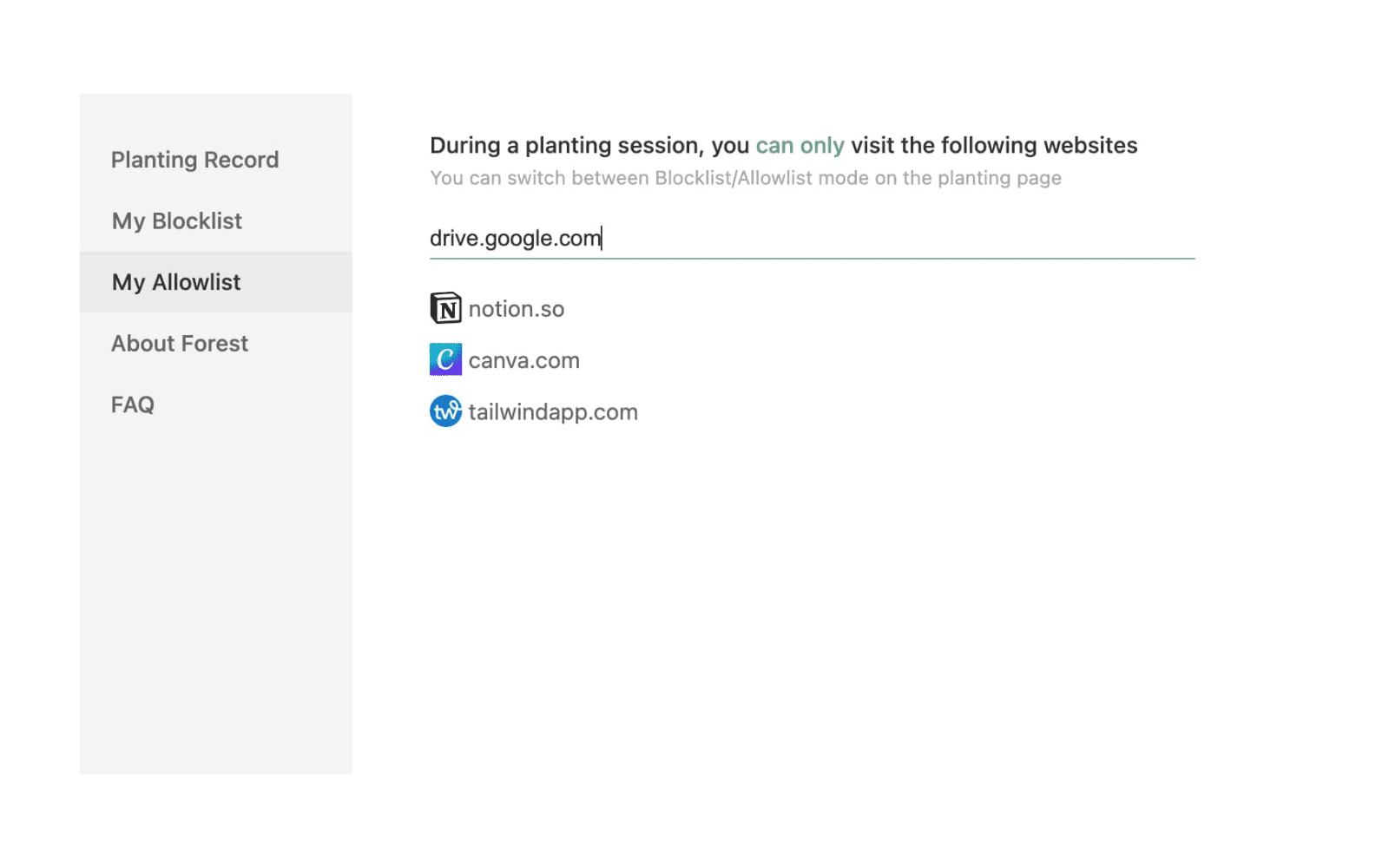
Step #6: Set Up Notifications
Head to the FAQ tab and click on “5. Notifications”. This will open up steps for ensuring you get a notification when your session ends.

Step #7: Plant Your First Tree
To plant your first tree, click on the Forest Chrome extension icon in the top right-hand corner of your browser.
Use the arrows on the sides of the tree to select a tree species. Then, use the arrows on the sides of the timer to select a time duration.
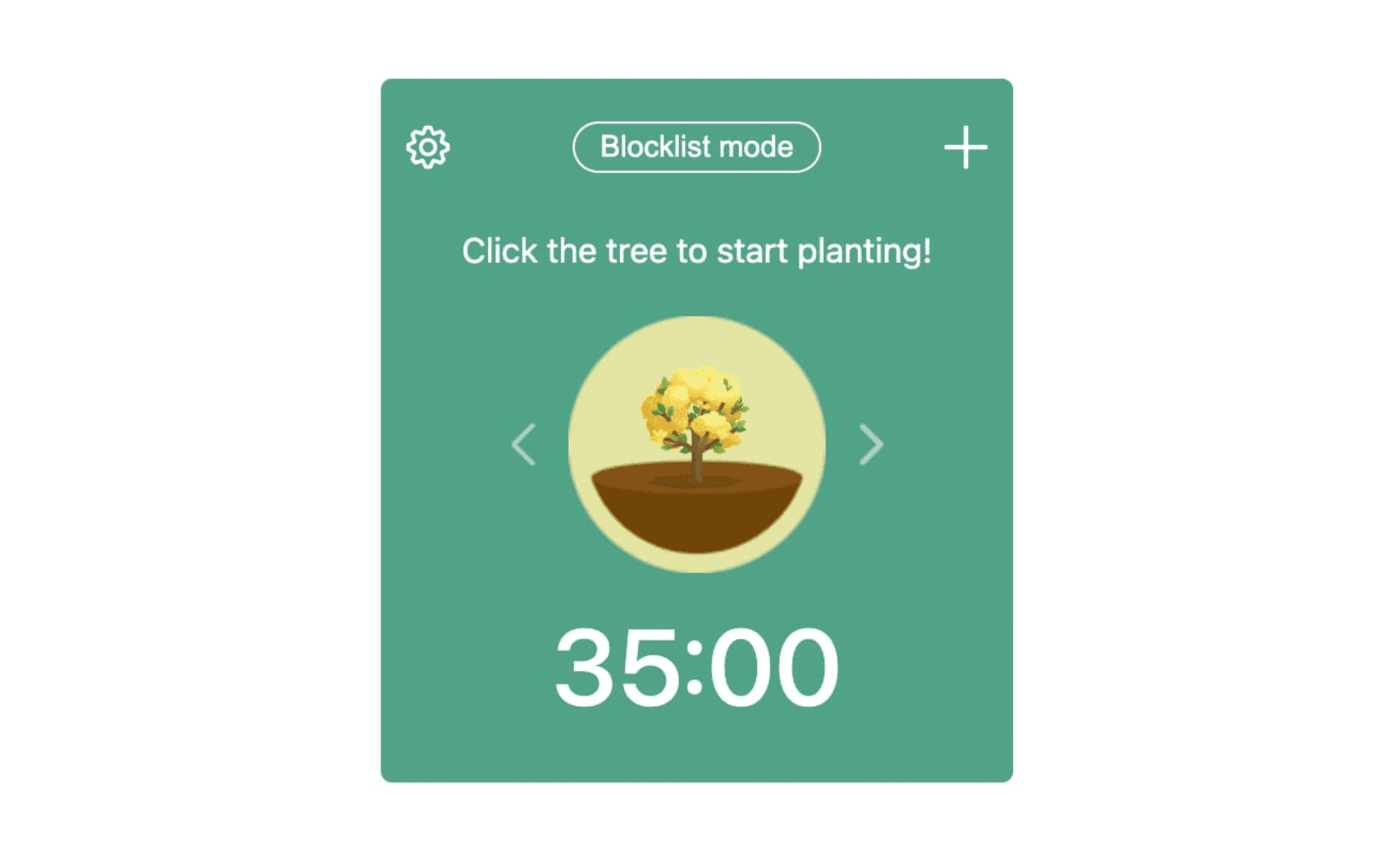
Once you’ve set the tree species and time duration, click the tree, and the timer will begin.
When the timer starts ticking, you can click on the pencil icon in the corner to select a tag and add notes if desired.
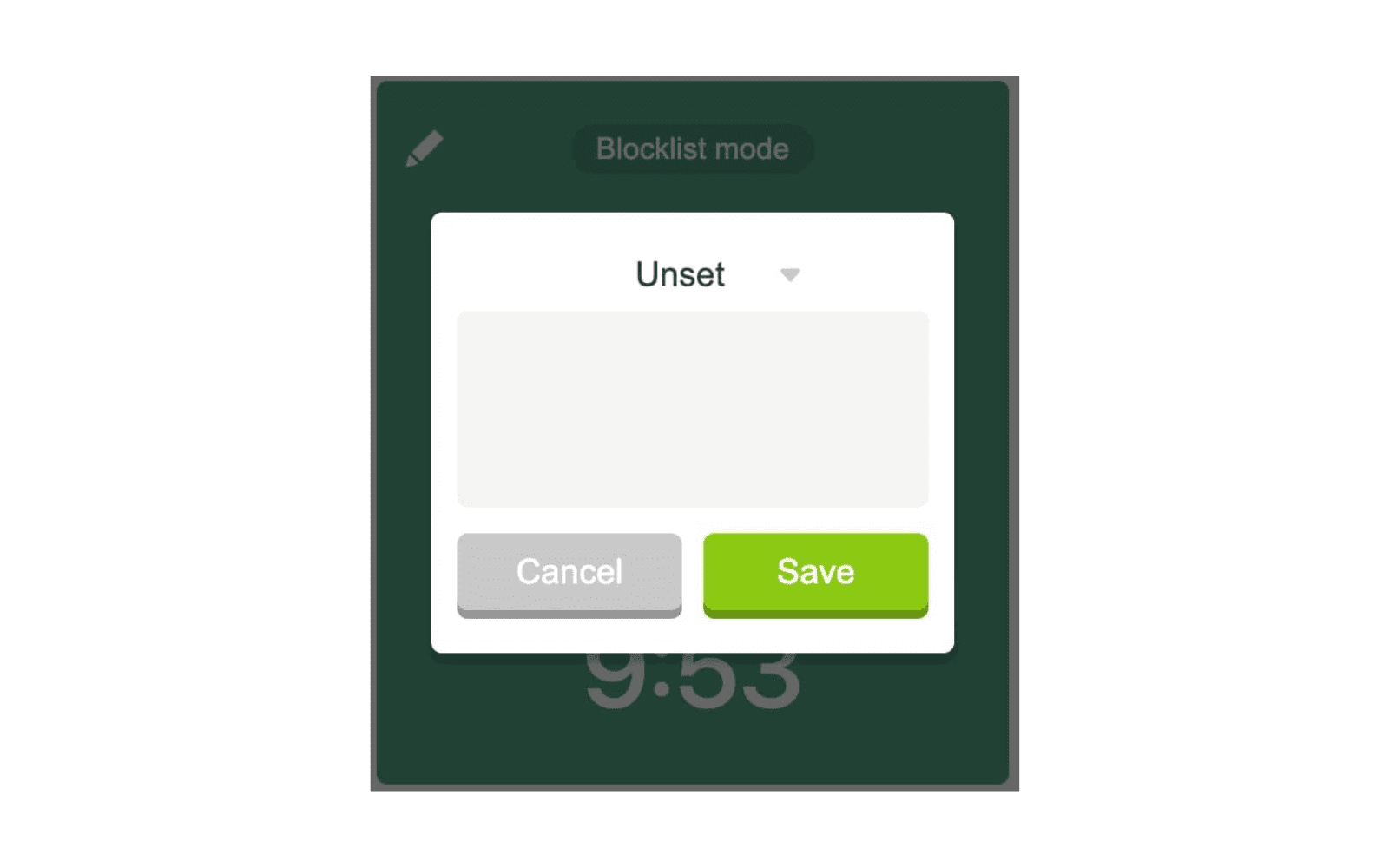
FAQ
Does Forest block websites?
No, the Forest Chrome extension does not block websites like a website blocker extension would. However, if you access websites you’re not supposed to (based on your Blocklist or Allowlist), your tree will wither and die.
Does Forest app actually plant trees?
Yes, the Forest app is partnered with Trees for the Future. Once you earn 2500 virtual coins, you can use them to donate a real tree to their cause.
However, to do so, you must go to the Real Forest tab in the app. You can’t donate a tree using the Chrome extension.
You may also like “11 Ways to Stop Getting Distracted by YouTube While Studying”
How many real trees can you have on Forest app?
Currently, users are limited to donating 5 real trees.
How many coins do you get per hour in the Forest app?
According to Forest’s response to a user on Twitter: “To sum up the coin reward formula, for trees, you get 4 coins for basics, and for every 5 minute, you get 1 coin. If you exceed 25 minutes, then for every extra 30 minutes you get 5 coins.”
Some users have also done detailed calculations and posted their findings in this Reddit thread.
Overview of How to Use the Forest Chrome Extension
If you enjoy using the Forest app on your mobile and tablet devices but also want an option for desktop, the Forest Chrome extension is the perfect solution.
Like with the app, you can plant trees to help you focus and earn virtual coins. Additionally, you can toggle between the Blocklist and Allowlist modes, choosing either to block specific websites OR to block all websites except a few. This is a great way to keep you focused while working on a desktop device.
I hope you now know how to use the Forest Chrome extension to boost productivity and focus. (Again, you can download the extension using this link.)
Will you be using the Forest Chrome extension on your desktop devices? Let me know in the comments below!
For more posts on productivity, check out:

Learning With Angie is a place to share honest, unfiltered advice to promote student success. So if you’re a student (high school, college, or beyond) looking for tips on productivity, studying, personal growth, and more to reach your potential, this is the place! To read more about Learning with Angie, click here.